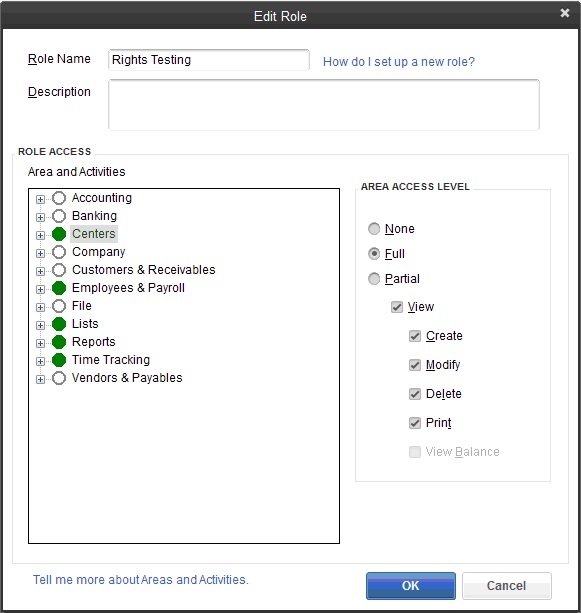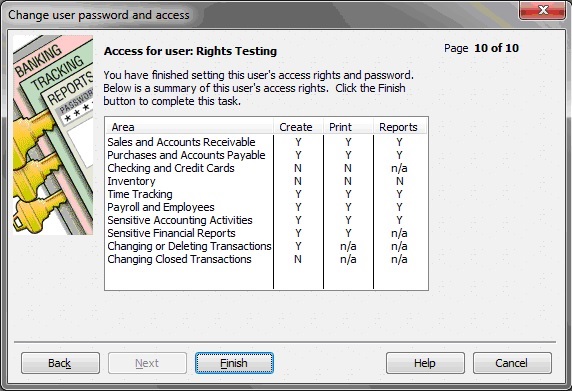Connecting to QuickBooks – Troubleshooting
Background
There are two types of issues when it comes to connecting to QuickBooks: Rights and technical issues. Incorrect rights can make the connection fail partially or completely, and technical issues will also cause failures, usually with specific error messages.
Rights
There are two kinds of rights that come into play. QuickBooks user rights and Windows rights.
QuickBooks Rights
In order to use our tools and connect to QuickBooks, you need to have at least a minimum set of QuickBooks rights . If you do not, you may get no data back from QB, may get partial data that is not useful, or may get errors indicating that the addin was unable to connect to QuickBooks. Avoid these issues by making sure you have sufficient rights to your QuickBooks file.
These rights are important when you attempt to integrate with the company file or to pull data to be used in Excel by one of our tools. Note that this does not have anything to do with Windows or Mac OS account user rights, but is related only to the rights in the active QuickBooks file.
Do I need to worry about rights?
If you do not enter a user name or password when launching QuickBooks and/or when you open your company file then you have not set up users. In this case you are implicitly logging in as the Admin account (all QB company files have a default Admin user account.) The Admin user has full rights to your file and so the details that follow don’t apply.
If you log in as the Admin user, with our without a password, then you have full rights to your file and the details that follow don’t apply.
If you log in as the special External Accountant user, then you have full rights to your file and the details that follow don’t apply.
However, if you long in as any other user, and that user has anything but full rights, then QuickBooks’ requirements for rights to pull and integrate data may impact your use of our tools and your rights may need to be altered.
Required Rights
QuickBooks Enterprise has different rights when compared to QuickBooks Pro & Premier. Here are sections for each of these cases:
QuickBooks Enterprise
The following QB Enterprise rights are required in order to successfully use our tools
When using QB Enterprise, users are each associated with one ore more Roles, where Roles supply the needed rights (you can assign multiple Roles to a user.)
Use a Role or Roles that provide full rights to Centers, Employees & Payroll, Lists, Reports, and Time Tracking. If you use one Role for this, it should have at least the rights pictured here:
QuickBooks Pro & Premier
The following QB Pro/Premier rights are required in order to successfully use our toolS
Set up the user account so that it has full rights to at least Sales & Accounts Receivable, Purchases and Accounts Payable, Time Tracking, Payroll and Employees, Sensitive Accounting Activities, and Sensitive Financial Reports.
When setting up the user(s), they should have at least the rights pictured here in the summary screen:
Windows Rights
The primary issue with windows rights relates to running in Administrator mode. If QuickBooks is running with these elevated rights (as Administrator) and Excel (for our Excel apps) is not, or if Excel is and QuickBooks is not, then the connection will fail.
Similarly, for our non-excel based apps, those apps themselves much be at the same elevated rights level as QuickBooks.
There will usually be no specific error message in the case where windows rights are mis-matched, but instead just a message that it didn’t work. In this case, make sure that you are not running either program in Administrator mode or that you’re running them both in Administrator mode.
– To run a program in Administrator mode, right click the shortcut (sometimes) or the actual executable and choose Run as Administrator. If running both Excel and QuickBooks in this way fixes the issue, then probably one of the programs is automatically running in Administrator mode and the other is not.
– Sometimes a program may be set up to run in Administrator mode automatically, perhaps to fix another issue.
– To check to see if one a program is set up to run in Administrator mode automatically, right click the executable file in Windows explorer for either and choose Properties and then on the Compatibility tab see the Privilege Level section, “Run this program as Administrator” option.
Technical Issues
When the connection to QuickBooks fails for technical issues, you’ll usually get an error message that is specific, and the fix is usually to successfully Repair the QuickBooks installation or to Rebuild the company file.
– See QuickBooks Support – How to Repair QuickBooks (after repair, restart your machine.)
– To Rebuild a company file, start at File | Utilities | Rebuild company