QuickBooks 2019+ IIF Import Issues
QuickBooks Changes
For some reason – no one seems to know – Intuit significantly changed how QuickBooks 2019 and newer versions import IIF files.
By default, the new import process appears to take the IIF file and attempt to process it through the same code that the COM/SDK uses to validate data for import. This imposes many more rules and restrictions in an effort to ensure… something. We are not sure what. Unfortunately, this new error-checking imposes unneeded restrictions and carries with it many omissions and bugs – all unhelpful and some damaging to your data.
There are many new issues which actually stop QuickBooks from importing normal and valid IIF files – files that have always worked and continue to work in older versions of QuickBooks. As a result, IIF files that used to work won’t anymore – by default. There are also issues where data in the IIF file is ignored and not imported and also where QuickBooks records something completely different than is in the IIF file.
We’ve released updates to our products to compensate for the most debilitating of these errors.
However, there are remaining issues you may run into unless you follow these recommendations:
Import Options Overview
Newer versions of QuickBooks now offer two ways to import: These are the new default method and the older method, that you may have used with older QuickBooks versions – which continues to work appropriately.
This second and recommended method is hidden behind a weirdly named link that sounds sort of scary. Ignore that. It’s nonsense!
The two options highlighted:
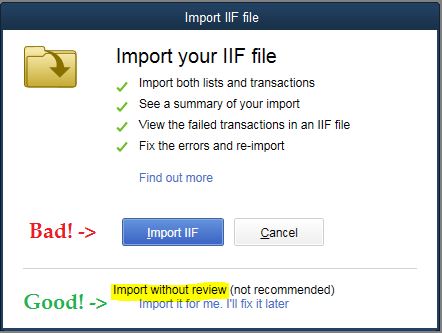
Bad: The Import IIF button imports using the new and buggy method.
Good: The misleading Import Without Review, Import it for me link, which uses the stable code we’ve all been using with IIF files for 20+ years. IIF files work best using this option!
Recommendations
a. Use the Import without review – Import it for me option!
- This option uses the more reliable and more accurate and stable IIF import code. It is the same as older versions of QuickBooks.
- The weird “Import it for me. I’ll fix it later” label suggests you’ll have to fix something, but that simply incorrect. (It’s more likely you’ll need to fix something when importing using the new way.)
b. For our customers, download and install the latest builds of our products:
The latest builds will create IIF files that are a little different than older builds and will work better with newer QuickBooks versions.
If you use the new/default Import IIF option (not recommended!)
- You may be blocked during your import attempt by issues that are not really issues.
- One of the known bugs may impact the import results.
- Import will be 10 – 20 times slower.
Known bugs using the new/default IIF import method
These are some of the new restrictions & bugs, most of which are avoided when using the recommended method above.
- When importing time records, QuickBooks may issue errors that indicate that the related employee address is invalid – even though you are not importing changes to the employee.
- When importing time records, if you haven’t explicitly toggled the “use time for payroll” checkbox on an employee, get bogus error message that you have to, and to “Have your application ask the user whether or not to set time tracking for this employee.” In this context “your application” is QuickBooks, and so that’s not possible.
- When importing time records, import will fail if the class field values are not dates – but the class list is not a list of dates!
- The Send Later (email later) status for sales forms is ignored.
- It won’t import 0.00 amount invoices (and perhaps other sales) even if the details of the invoice are non-zero.
- Document numbers are incorrectly limited to 12 characters though much larger values are actually allowed in QuickBooks.
- Phone numbers on name records are incorrectly limited in length which will often cause the extension to be omitted – while much longer values are actually accepted in QuickBooks.
- If you include a semi-colon (;) in a text field in the IIF file, QuickBooks stops reading the line at the semi-colon. If there are required fields after that, the import fails. If optional fields, then they are not imported and you will lose data.
- If you include any characters with a ASCII value a little larger than a tilde (~) QuickBooks imports it as a “?” character.
- Characters include “€‚ƒ„…†‡ˆ‰Š‹ŒŽ‘’“”•–—˜™š›œžŸ ¡¢£¤¥¦§¨©ª«¬®¯°±²³´µ¶·¸¹º»¼½¾¿ÀÁÂÃÄÅÆÇÈÉÊËÌÍÎÏÐÑÒÓÔÕÖ×ØÙÚÛÜÝÞßàáâãäåæçèéêëìíîïðñòóôõö÷øùúûüýþÿ”
- Also higher-end characters beyond this range.
- So names and other text with European/international characters not import correctly. For example, René Cresté will import as “Ren? Crest?”.
- The reconciled status is ignored during import. All transactions are imported as uncleared, which completely defeats the use of the field.
- Even though the reconciled status is ignored and not recorded, QB still checks the values and will block the entire import if there is a single reconciled status other than Y or N or empty. But the IIF file format and QuickBooks both support a third status, “newly cleared”, the “*” you can see in the register, which is represented in IIF using a third character.
- Import fails if you omit the customer on sales receipt transactions. But at the same time QB does not require a customer on sales receipt transactions. You can record them without a name, which is commonly done when importing daily sales transactions.
- When importing employees with perfectly formatted addresses – they are trashed: The City, State, ZIP fields are duplicated and entered in the second street address field.
- Budget records will not import – QuickBooks gives an error: “It’s a list or transaction that is not supported by the IIF import process.” Which is of course wrong. Budgets ARE supported.
- When importing Group items and their details on sales transactions, QuickBooks ignores the contents of the IIF file and just applies the group as it exists on your items list. So, if you have customized the contents of the group, changed the amounts or the items included, all of that data is ignored.
- Detail lines on General Journal transactions are resorted as the Journals are imported instead of remaining in the order specified in the IIF file.
- New line characters ( ‘\n’ ) in memo fields are not processed. The memos become one big long blob of text instead.
There are many more issues – we gave up documenting them all…
Issues that may be fixed in some QB versions:
- When importing a check with no check number (since it is not really a check, for example, but a debit charge) QuickBooks assigns a check number anyway.
- QuickBooks will not import reverse/credit lines on transactions. For example, you can’t import a return line item on an invoice, a line that reduces the invoice total.