Determine the Admin User & Password
QuickBooks Desktop Login
When opening a company file, the QuickBooks Login window will appear in one of two “modes”.
When there is only one user set up for the file – which is the Admin user – the Login prompt asks only for a password:

When there are multiple users set up for the file the Login prompt asks for both a user name for a password:

In both cases, the special Admin user name is very likely “Admin”, unless someone when to the trouble of changing it.
How to determine the admin user
The Admin user for each company file is a special user that is set up by default when the file is created. There can be only one Admin user.
Enterprise:
If you can open the company file – using any user and password, then you can review the user list where you’ll see the actual Admin user name.
To verify the Admin user name, choose Company | Users | View Users from the QuickBooks menu. You’ll get a window that looks like this:
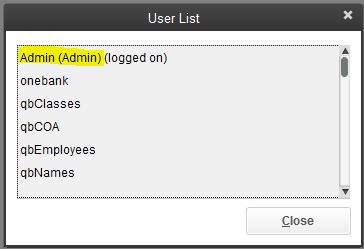
The admin user name will be listed with “(Admin)” after the name. Usually this will look like “Admin (Admin)”, or it could be something like Natalie (Admin).
Pro/Premier:
Unfortunately, Pro and Premier require that you be logged into the file as the Admin user in order to see the user list. Still, the Admin user almost always uses the default name “Admin”, unless someone changed it.
How to verify the admin user password
If you’re the admin and you consistently use the password, you probably won’t have any difficulty supplying the correct password.
However, there are other cases where the admin password is relayed to you, perhaps verbally or in an email, or similar.
You can verify the password by trying to open the company file in QuickBooks:
- You can use any recent version of QuickBooks Desktop to do this, even non-Enterprise versions and versions that are older than your file.
- For example, if you have an Enterprise 2021 file, you can try to open it in Pro or Premier 2021 or 2020 or 2019. Enter the Admin user name (almost always “Admin”) and then attempt to use the password (or try different likely passwords).
- Here’s what will happen:
- If you get the password wrong, you’ll get a message that says the password is wrong.
- If you get the password right, then if the company file is an Enterprise file but you’re not using Enterprise or you’re using an older version-year of QuickBooks, you’ll get one of several messages that say, basically, “you can’t open this file”. Then you’ll know the password you entered is correct.
How to recover the admin user password
If you don’t know the password and can’t figure it out:
- Ask the prior administrator, or the client, or any other employee that might remember it.
- Use the I forgot my password link on the Login window. When using QuickBooks 2021/Enterprise 21.0 and newer versions, this will allow you to start a process to reset the password.
- If you have no way to figure it out, then you may be able to use the Intuit QuickBooks automated password reset tool