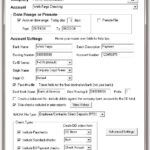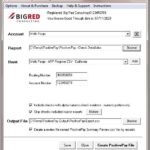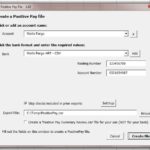Use this add-in to create Positive Pay files containing checks approved to pay and also to create Check Print files. Check Print files which contain the details needed for a bank or service to print checks for you, or send them on via ACH. Additional details below.
This QuickBooks add-in integrates directly within QuickBooks. Accessed from the Banking menu, you can pick your bank account, enter bank account numbers as well as other details requested by your bank, and then create Positive Pay files without any additional data entry.
The files are created based on each bank’s documentation and will be ready to send to your bank, usually using the bank’s website.
Download this application for a free 30-day trial. The Positive Pay creator is fully functional during the trial, which allows you to try before you buy. You can use the trial to test it in your environment. After you purchase, use the product key we’ll issue to unlock the trial to the full version.
Check Print files contain records of checks you’ve created in QuickBooks to send to your bank or check printing service to print the checks and mail them for you, or to forward them through the ACH system to be paid directly. The files typically contain the information needed to print a full check including date, check number, payee, and amount, and sometimes check voucher information, such details about the A/P Bills being paid.
Positive Pay files contain a list of checks, commonly including check numbers, amounts, payees, and check dates. You send the file to your bank, usually using their website. Once received, the bank will only honor checks in your Positive Pay file. This process prevents fraud by insuring that your bank pays only pays checks you have issued and for the correct amount. Many banks support Positive Pay files for business accounts and they require many different file formats.
You can define custom CSV and fixed pitch TXT file formats if your bank is not on the list. This works well for simpler bank requirements.
However, many banks require more detail than is supported using the custom file feature. If this is the case with your bank, we made be able to add it to the list of banks for you. If your bank is not on the list of banks, please send a support request to let us know. We can likely add your bank to the PositivePay tool using your bank’s file specification / requirements document.
Release Notes
Review changes – most recent builds first
Upgrade to the latest latest build!
4.09: Changes:
- Add Wells Fargo – CEO Fraud Manager – Payee – CSV file format
- Add First Horizon Bank – Payee – CSV file format
- Rename First Horizon Bank file format to First Horizon Bank – Payee – Fixed Width
- Rename First National Bank of Long Island file format to ConnectOne Bank
- When the option to add a timestamp to the positive pay output filename is selected, now display the file name with the timestamp in the success message that appears after the positive pay file is created.
4.08: Add a feature to create a Create a “Vendor Bulk Registration Details” file to assist with bulk registration and/or vendor account reconciliation – for select Check Print file formats. Work around a very rare computer/system issue that caused the bank file formats list to not populate.
4.07: Add Lowell Five Savings Bank – Tab file format.
4.06: Add Options menu item and window. Add a user-requested option to append output files with a date/time stamp. Move the option to choose how to pull bank accounts from QuickBooks to the new options window.
4.05: Add Prosperity Bank – Payee – CSV file format.
4.04: Add Truist Bank – Integrated Payables Streamlined – Check Print file format.
4.03: Update the First National Bank of Long Island file format to allow for 11 digit account numbers (from 10) because the bank has started issuing 11 digit account numbers – though they have not updated their documentation to mention it.
4.02: Additional fix to getting and saving account settings to handle the case where accounts are pulled via the recent transactions option.
4.01: Fixed an issue that caused older saved account settings to not migrate to the updated format that saves them using an internal account ID instead of the account name.
3.99: Improvements to the Positive Pay Summary Review.csv file for newer bank formats. Use the newer review file type for the PaymodeX – Check & ACH file format.
3.98: Add Truist Bank – Integrated Payables – Check Print & ACH file format.
3.97: Fix data queries for the JP Morgan Access – Check Print, MEA Financial, and HSBC – Check Print file formats, which were requesting the Name Salutation field incorrectly – resulting in no salutation being returned from QuickBooks.
3.96: Add Heritage Bank Northwest – Direct Check – CSV file format. Fix cases where bank-specific fields were overlapping & generally update their appearance. Update some messages to better match the user interface.
3.95: New option to define constant value fields for the custom file formats.
3.94: Add Truist Bank – Consolidated Payables – Check Print & ACH file format.
3.93: Changes:
- Update multiple bank format names for naming consistency. Users using the older version of the name will have the new name automatically selected after updating.
- Add Truist Bank – Digital Treasury – System Defined – CSV and Truist Bank – BB&T Cash Manager – Fixed Width file formats.
- Update new-user message that prompts the user to read the documentation so that it refers to the new “Instructions” menu.
3.92: Add Cambridge Savings Bank – CSV and First National Bank of Pennsylvania – Positive Pay – CSV file formats.
3.91: Changed the “Update Vendor List” option to “Refresh local Vendor “Print name on check as” values” for clarity. Created a new first-level menu option “Instructions” for easier access to the instructions. Updated the instructions to match these changes and with other improvements.
3.89: Add Old National Bank – CSV and Onpointe Treasury – CSV file formats.
3.88: Changes:
- Add First Citizens Bank – CSV #1 and First Citizens Bank – Fixed Width #1 file formats.
- Update First Citizens Bank – CSV #2 and First Citizens Bank – Fixed Width #2 file formats to match updated bank documentation.
- Improved messaging related to incorrect or missing field values. Prevent messaging from disabling the Create PositivePay file button, which now only happens when actually creating the requested file.
3.86: Modify HSBC – Check Print file to use positive numbers for check voucher bill credit lines.
3.85: Add Generic Bank – CSV and Generic Bank – TAB. Modify PaymodeX file to include the Vendor Account No as the ID when it’s present, else the internal QB ID.
3.83: Change the way the Print As name is calculated for non-vendors by using the *name* address and not the *check* address, which now matches QuickBooks. When there is no address for a Job, use only the Job name and not the full Customer:Job name, which now matches QuickBooks.
3.82: Add PaymodeX – Check & ACH file format.
3.81: Add Cadence Bank – CSV file format. Include payment vouchers in the HSBC – Check Print file format. Update the date format for the Busey Bank format.
3.80: Add Busey Bank file format..
3.79: Update Wells Fargo – ARP National File – Payee file format to match best available documentation.
3.78: Rename Comerica Bank to Comerica Bank – ARP Payee. Update file format for Comerica Bank – ARP Payee based on updated documentation. Also, better handling for Payee names that include embedded double-quotes, as QuickBooks returns them in an odd format with too many quotes.
3.77: Add Citizens Business Bank – California file format.
3.76: Add US Bank – SinglePoint Check Payables file format. Rename the four Wells Fargo file types for clarity.
3.75: Slight formatting change for the FIS Integrated Payables to format check amount with “$”.
3.74: Additional update to the FIS Integrated Payables – ERP Standard V2b – Check Print file format. Now pre-format the check voucher detail records.
3.73: Updates to the FIS Integrated Payables – ERP Standard V2b – Check Print file format.
3.72: Include allowed punctuation characters in payee fields for the file formats Bank of America – ARP/Payee Positive Pay, Bank of America – ARP/Payee Positive Pay Canada, Bank of America – Cash Pro CSV, Bank of America – Cash Pro CSV 2, and Bank of America – Cash Pro CSV IMPACS.
3.71: Add FIS Integrated Payables – ERP Standard V2b – Check Print file format, which is used by many banks to create check print files. First National Bank of Pennsylvania – Check Print now uses the FIS Integrated Payables format instead of the custom format that was mistakenly added in build 3.66.
3.69: Correct the date format for the First Citizens Bank – CSV. Change from DDMMYYYY to MMDDYYYY.
3.68: Slight change to HSBC – Check Print file format based on updated requirements.
3.67: Add HSBC – Check Print and MidFirst Bank file formats.
3.66: Add First National Bank of Pennsylvania – Check Print file format. Update BancFirst – Integrated Payables file format to based on updated bank file spec.
3.65: Add First National Bank of Ohio file format. Updates to the companion file optionally written with each positive pay file for your records.
3.64: Add TFNB Your Bank for Life – CSV file format. Fix case where you might get a success message after getting an error message that the PositivePay file could not be created.
3.63: Add PlainsCapital Bank – CSV bank file format. Fix edge case where wrong subscription messaging could appear.
3.62: Update text and screenshots in the documentation to match current features. Small layout change on the main window so the product key is not clipped.
3.61: Improved messaging on the About & Purchase window. Clean up values sent when creating a support request from within the product. Make sure the license lasts through the good through date.
3.59: Add messaging to the main window to notify when there is a new build update. Add Good Through date and subscription status messaging to the main window.
3.58: Improve messaging when the connection QuickBooks fails, and when an invalid bank account is selected. Also improve messages related to an invalid output file location or file name. Rename BB&T Cash Manager – CSV bank file format Truist Bank – BB&T Cash Manager – CSV. Rename SunTrust bank file format Truist Bank – SunTrust – Fixed Width. Rename SunTrust – with Payee Name Verification bank file format Truist Bank – SunTrust Payee – Fixed Width.
3.57: Add PNC Pinacle – Fixed – Payee bank file format.
3.56: Update Bankwell file to use the date format MMDDYY. Update BancFirst – Integrated Payables to include credits applied to paid bills.
3.55: Add Bankwell bank file format. Fix issue with fixed width custom format where cents were not included in check amount. Add warning if no output filename is specified when a path is specified.
3.54: Add First American Bank Illinois – CSV file format. Rename the First American Bank – Illinois file format to First American Bank Illinois – TXT.
3.53: Add Cogent Bank – CSV file format. Update text in the Positive Pay Summary Review.csv file for many banks.
3.52: Add Valley Bank and Regions Bank – iTreasury CSV file formats.
3.51: Add Frost Bank – Payee CSV. Rename “Frost Bank” format “Frost Bank – Legacy”. Update the review file for Mid Penn Bank to use the actual field header names written to the positive pay file.
3.50: Add Mid Penn Bank. For custom CSV files, add the option to include field headers along with the ability to specify the field names, as may be required by the bank.
3.49: For custom files, add option to exclude the decimal point from the Amount. Update the custom format form with new layout. Move access to the Instructions and Support Info to the Help & Support menu. In trial mode, direct customers to the Help & Support menu.
3.48: Rename “Truist Bank” format “Truist Bank – Direct Transmission Standard Fixed Width”. Rename “Truist Bank – System-defined Fixed-width format” to “Truist Bank – Digital Treasury System Defined Fixed Width”
3.47: Add Royal Bank of Canada – Payee Match 2.0 format. Rename Royal Bank of Canada format as Royal Bank of Canada – Disbursement Auditor.
3.46: Add Truist Bank – System-defined Fixed-width format.
3.45: Add Truist Bank format.
3.44: Add First Citizens Bank – CSV file format.
3.43: For Canadian banks, work around issue where QuickBooks Canada will not return Payroll Liability Checks/Cheques when requesting all checks. Banks recognized as Canadian are: BMO Canada – DCH, Royal Bank of Canada, TD Bank Canada CFP – 80 Byte, Bank of America – ARP/Payee Positive Pay Canada, Scotiabank – The Bank of Nova Scotia, and CIBC – Fixed Width.
3.42: Work around the rare case where, when there are hundreds of bank sub-accounts and the option to include sub-accounts is selected, QuickBooks fails to filter for only those accounts and returns all checks for the period from all bank accounts.
3.41: Add Liberty Bank. Usability improvements: 1) Don’t allow the positive pay output file to be named ‘Positive Pay Summary Review.csv’ as that’s also the name of the review file, which will then trounce the actual positive pay file! 2) If all found checks were omitted for various reasons, add explicit note to the review file that says that. 3) Minor formatting improvements for the review file.
3.39: Add Commerce Bank file format. Updates to behavior and to clarify messaging when adding product keys. Smarter handling for settings backup file when creating and restoring settings to help with transition to a new computer.
3.38: Revise Westamerica Bank – CSV file format based on updated bank spec document.
3.37: Revise BMO Canada – DCH file format based on new documentation.
3.36: Update Regions Bank to to include up to 80 characters for the payee name. Fix company name display in the case where it includes an “&”.
3.34: Add Bank of Greene County.
3.33: Improved output filename and location handling including better defaults. When importing settings from another computer, update the output file location if it doesn’t exist on the current computer. Improved messaging for cases where the output path is not found. For new users, add prompt to read instructions, with access points. Rename Help menu to Help & Support, which now has three choices: When picking the new Support Request option, prefill the support form with local information. When picking the new Check for Updates option, bring users here!
3.32: Add Westamerica Bank – CSV. For the JP Morgan Access – Check Print and BancFirst – Integrated Payables files, improve reliability of the vendor ID value – especially for new vendors when the vendor list is not synced. For the BB&T Cash Manager – CSV file format, now correctly set the check number, which had been omitted in an earlier build. Fix key list formatting on the About & Purchase window so fields align.
3.31: Add OceanFirst bank. Improve main window layout. Add name of QuickBooks company main window. Add support for multiple companies. Settings are now saved per company per bank account.
3.29: Add Bank of America – ARP/Payee Positive Pay and Bank of America – ARP/Payee Positive Pay Canada file formats. Improved error messaging if unable to open the documentation. Improved detection of running QuickBooks version.
3.28: New setting to update the saved vendor list – or not – without being prompted. Update to the JP Morgan Access – Check Print bank file to include both bills and bill credits on the check detail records.
3.27: Update file format for First Citizens Bank. Minor interface improvements.
3.26: Add support for QuickBooks 2022 and Enterprise 22.0.
3.25: Add Investors Bank. Add ability to include or exclude voided checks when creating a custom file format.
3.23: Add EH Private Bank. Update the review file layout.
3.22: Updating logging code to prevent the log from becoming too large. Now reset each session. Resolved an error that stated an “invalid parameter” when connecting to QuickBooks.
3.21: Add Professional Bank Florida – CSV.
3.20: Add Columbia State Bank – CSV.
3.19: Add Capital One Bank – Payee – CSV. User interface layout and messaging changes.
3.18: Add M&T Bank – Web InfoPLU$ CSV. Rename M&T Bank – CSV file format M&T Bank – CSV (legacy format).
3.17: Update the names for JP Morgan and Chase file formats. Correct the JP Morgan Access – PWS Delimited CSV format to include an additional but unused field.
3.16: Add First Northern Bank.
3.15: Add bank account number to BancFirst – Integrated Payables bank file.
3.14: Fix issue that caused the message that asks to update larger vendor lists to not appear.
3.12: Add First National Bank of Long Island. Update Documentation to include newer features. Clean up dialog windows for ease of use. Add ability to select multiple checks in the saved history for deletion.
3.11: Add event logging option to help with connectivity issues.
3.10: Improve messaging at the end of creating a positive pay file. Attempt handling rare “error 55” case that can happen when launching.
3.08: Add TowneBank – CSV file format. Update the review file contents to include more information about the positive pay file including file name, bank format selected, and the number of checks included in the positive pay file.
3.07: Add BB&T Cash Manager – CSV file format.
3.06: Add South State Bank – Payee Verification file format.
3.05: Add Bank of America – Cash Pro CSV 2, which is almost identical to the Bank of America – Cash Pro CSV format, but without the routing number.
3.04: Add City National Bank – CSV with Payee 140.
3.03: Add First Horizon Bank.
3.02: Update the Backup menu items.
3.01: Add Citizens Bank – RI – Payee Positive Pay and Iberia Bank.
2.99: When using the BancFirst – Integrated Payables, Chase – PWS Check Print – Quick CSV, and JP Morgan Access Checks – Check Print formats, ensure that that a look-back days number is always entered.
2.98: Add comment with payment type to the BancFirst – Integrated Payables layout. Fix bug introduced in prior release where the review file overrode the main output file.
2.97: Add error messages for cases where the positive pay output file can’t be replaced or created – such as when the existing file is in use or the file name or path is not valid.
2.96: Add Washington Federal – WAFD.
2.95: New option to include checks that have alpha-numeric characters in addition to numbers, like “AA 1001” or similar. (Only the number part of the check number is sent to the bank.)
2.94: Add typically-allowable punctuation characters to payee names for Fulton Bank.
2.93: Fix the Amegy and FifthThird bank file formats to include cents in the dollar amounts.
2.92: Migrate the Compass bank selection to BBVA Bank and update the file details to match current documentation.
2.91: Update to product key handling.
2.90: Add Amegy Bank of Texas.
2.89: Update JP Morgan – PWS Delimited/CSV file format to remove an unused column. Turn the “Days before From date to get paid bill details” field back on for the Chase – PWS Check Print – Quick CSV and the JP Morgan Access Checks – Check Print file formats.
2.88: Added Amerant Bank. Added warning text to success message to not open the bank file in Excel because Excel will reformat it.
2.87: Change Chase – CSV date format back to MMDDYY from MMDDYYYY.
2.86: Add Minnesota Bank & Trust – MICASH to bank list.
2.85: Add Heartland Bank.
2.84: Add BancFirst – Easy Check! file format.
2.83: Update to messaging when entering a key for a different product. Now include the product that the key is actually for in the error messages.
2.82: Add Fulton Bank file format.
2.81: Revise Centennial Bank (My100Bank) to include “$” in amount field.
2.80: Add Centennial Bank (My100Bank) to bank list.
2.79: Add JP Morgan Access Checks – Check Print format to bank list.
2.78: Replace high-end Ascii characters with US-standard characters for Chase bank formats.
2.77: Add California Bank of Commerce.
2.76: Change Chase – CSV date format from MMDDYY to MMDDYYYY.
2.75: Add Dollar Bank – TXT file format.
2.74: Add Umpqua Bank file format.
2.73: Add California Bank Trust file format.
2.72: Remove column headers from CNB Bank & Trust file format.
2.71: Add column headers to CNB Bank & Trust file format.
2.70: Add CNB Bank & Trust.
2.69: Add First Bank of Highland Park. When changing banks, now auto-set the file name extension to either .txt or .csv depending on the file type.
2.68: Add First Security Bank.
2.67: Add Citizen Union Bank.
2.66: Add BancFirst – Integrated Payables and BancFirst – Positive Pay file formats.
2.65: Add JP Morgan Chase Pay Connexion file type.
2.64: Add Northern Trust Bank.
2.62: Set and correctly display good through date in the About dialog for certain upgrade paths.
2.61: Revise default file naming code to be sure not to override the user-specified file extension.
2.60: Add CIBC Bank USA – MICASH
2.59: Add Signature Bank – Payee CSV.
2.58b: Resolve QuickBooks integration issues with recent QB patch releases.
2.58: Alter Bennington State Bank output file to correct Void check amounts.
2.57: Add Bennington State Bank.
2.56: Add option for blank columns to custom bank formats. Add First Republic Bank.
2.54: When getting bank accounts from QB now pull all bank accounts instead of active-in-last-30-days-accounts as the latter is confusing as a default.
2.53: Add Suncrest Bank.
2.52: Add Chase – PWS Check Print – Quick CSV.
2.51: Add option to include checks from sub-accounts of the selected bank account.
2.50: Now display the Account and Routing number fields for custom bank formats only if they are used in the custom format.
2.49: Add Pinnacle Bank – CSV
2.48: Add Citibank – Standard Positive Pay – CSV.
2.46: Update vendor list update messages for clarity.
2.45: Update Great Southern bank to include the Payee field.
2.44: Add Zions Bank to the list of banks.
2.43: Add City National Bank – CSV with Payee 50 to the list of banks.
2.42: Add Bank United to list of banks.
2.41: Change to save the Skip checks included in prior exports and Bank Code settings with other settings each time you create a positive pay file.
2.40: Fix formatting for Amount field for Bank of the West file format.
2.39: Add Bank of the West to bank list.
2.38: Change About & Purchase dialog to handle more than one product key.
2.37: Add MB Financial – Web Express – CSV to bank list.
2.36: Add M&T Bank – CSV to bank list.
2.35: Add User ID field for Heritage Bank Northwest – CSV.
2.34: Add Heritage Bank Northwest – CSV to bank list.
2.33: Fix issue where no message appears in a specific case when entering an invalid product key after purchase.