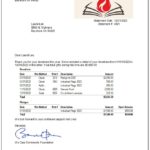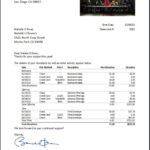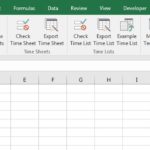The Excel Batch-Email Manager sends individual emails to multiple addresses based on lists of email addresses – and related data – on an Excel worksheet.
To get started, all you need is a list of email addresses on a worksheet & the text of the email you want to send.
Download this add-in for a free trial, which allows you to try before you buy. You can use the trial to test in your environment for a limited time. When you purchase, you’ll then use your product key to unlock the trial to the full version.
Release Notes
Review changes – most recent builds first
Upgrade to the latest build!
2.72: Fix a rare case where hyperlinks were not correctly added to the email HTML body when using the auto-replace feature. Improve presentation of hyperlinks in the email text body.
2.71: Changes:
- Improvements to backup and restore settings
- Performance improvements when loading and saving email templates
- Fix an issue that caused some email template fields to not be saved correctly
- Update in product help and instructions on Email Configuration help page for Gmail accounts. Both personal and workspace accounts are supported when using an App Password.
2.68: Changes to work around Malwarebytes uppity false positives.
2.67: Changes:
- Changes to avoid duplicating saved email templates and email accounts in certain cases. There were no visible symptoms of the duplicate saved settings, but they could cause settings to take longer to load. Cleaned up any duplicate orphaned settings.
- Instead of using multiple *.dat files, now back up settings to one settings *.dat file and restore them from one settings *.dat file.
2.66: When sending emails in a batch, now log into the email account once at the beginning and log out at the end of the batch. Now show more detailed progress at the top of the send window as each email is being sent.
2.65: Updated Email Account window help text – added explicit instructions for Gmail personal and Workspace accounts. Updated the server help page to include instructions for both types of Gmail accounts, including steps for personal accounts to set up and use app-specific passwords. Also added a link to the help page for the iCloud instructions for setting up App-specific-passwords.
2.64b: Resolved issue where attempting to send email using an email account that has no password caused Excel to crash.
2.64: Improve the “check for updates” button on the Ribbon and Menu which will now tell you when there is a new build available. Add Support button to the About & Purchase window. Slight layout changes and better license status messaging on the About & Purchase window. Updates to messaging when product keys are entered incorrectly. Better handling for keys when a space is omitted from the name portion of the key. When launching a new support request from within the product, prefill more fields and handle special characters. Changes to the installer to make it clear Excel 2016, 2019, 2021, and 365 are all supported.
2.63: Improve error messaging when the Email Manager is used with the Donor Statements products.
2.62: Make the email account Username and Password optional – usually used for internal servers where they are not required.
2.61: Fix case where if the Email Manager is called from an external app (like the Donor Statements) and the trial or license was expired, or an invalid email account was specified, no error message would appear – though the email would not be sent.
2.59: Improve message that appears when calling the Email Manager from very old versions of the Donor Statements tools. Now, instead of a generic “not responding” message, get a message that tells the user to upgrade the Donor Statements.
2.58: Fix pause technique logic when sending email for our Donor Statements tools so the number of emails between pauses doesn’t drop to 1 after the first pause. Improve status-bar messaging during pause period.
2.57: Update code that validates field values before sending email, including updated messaging. Various minor code improvements.
2.56: Re-enable sending to multiple email addresses found in multiple worksheet columns. You can now include multiple to, cc and bcc email addresses in one column, where email addresses are separated with a comma or semi-colon, and/or also specify multiple columns for each of these email address categories.
2.55: Resolve issue where new email templates weren’t being saved properly.
2.54: Add menu option and Ribbon button to check for updates.
2.53: Fix a bug that caused sending email from the Donor Statements tools to fail citing a connection method settings error. Updates to messaging around key entry.
2.52: Fix an issue that prevented proper saving of the Email Account list when a new account was set up from the Send Batch Email window. Fixed an issue that caused the default Account settings to not display as the Email Accounts window opened.
2.51: Allow for multiple email recipients when called from external applications. Slight changes to error messaging.
2.49: Resolve error stating “-6: The email account connection type is not valid.” when calling the Batch-Email Manager from the Donor Statements tool and other external applications. Minor updates to the Email Templates window.
2.48: Changes to the server connection type labels and help text. Changes to the installer to enable TLS 1.1 and TLS 1.2 on older Windows versions.
2.47: Updates to the documentation. Changes to the Email Account and Batch Email windows to make adding new records easier. Changes to saving email accounts to help ensure they’re complete.
2.46: Return a specific error number to other applications it they request mail sent with invalid parameters.
2.45: Major update that includes:
- Replace the send mail technology. New tech enables easy mail account setup, now with support for STARTTLS, and TLS 1.2.
- Support for more mail servers – including Outlook.com and Office365.
- Easier to use configuration windows.
- Updated documentation.
2.43: Add “Unattended send mode” option, which mutes all warning and error messages when sending email.
2.42: Upgrade the interface that sends email when working with the Donor Statements tools.
2.41: Updated trial messaging and end of trial behavior. Changed the default server port for Yahoo.
2.39: Add help button to the email configuration dialog that inks to a help page on our site.
2.38: Rework email configuration dialog with help text. Add option to always use the email account from the current mail profile (it’s usually the only thing that works.)
2.37: Make sure older annual keys work properly with newer primary keys. Better alert messages when subscription is due or overdue. Add warning to delete key message to explain that it’s unusual to delete keys.
2.36: Changes to About & Purchase dialog and key validation.
2.34: Fix the in-product annual key link.
2.33: Change code that finds the app data folder.
2.32: Change how results are written back to worksheets to solve Excel hang after sending on some computers.
2.31: Solve issue where moving the progress dialog window caused email to stop being sent and Excel to hang.
2.29: Add Office365 default settings.
2.28: Set and correctly display good through date in About dialog for certain upgrade paths.
2.26: Removed a non-required component for better system compatibility.
2.25: Changes to find the windows user data folder more reliably.
2.23: Changes to About & Purchase dialog to handle more than one product key.
2.22: Changed default gmail server port.
2.21: Repackage the installer to fix an issue where it was triggering Norton Anti-Virus with a false positive.