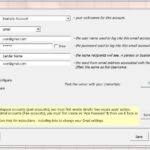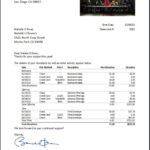This Excel add-in pulls customer/donor details and donation transactions directly from QuickBooks and then creates customizable donor statements in a letter-like format ready to print, saved as files, or emailed – when used with our Excel Email Manager. You can create one or many statements at a time – all with no data entry.
The Donor Statements add-in includes many options to customize your statements to suit your charity:
You can specify opening and closing text, include various ‘mail-merge’ fields, as well as include & customize each donor’s giving history in a table on the statement. Additional options let you select between two donation table types and the data columns to display – such as date, item, description, class, amount, and many others.
It includes support for donation transactions entered as Invoices & Payments, Sales Receipts, Statement Charges, Deposit line items, and even as General Journal entries. You can mix and match between these transaction types, all of which can be included on your statements.
Printing statements can be configured to fit in a variety of #10 windowed envelopes so there is no need to create address labels. This reduces labor and eliminates labeling mistakes. A visual alignment feature makes it easier to create statements with addresses that match your windowed envelopes.
There is no special set-up needed in QuickBooks. If you’ve entered donations you’ve received using your Donor’s names, your data will probably work with no changes needed.
Pledges (open Invoices) can be included in their own detail table so that recipients see both their giving history and also the outstanding amounts of the commitments they have made.
Non-reportable receipts – purchases and other non-donations – can be included and appear in their own amount column next to reportable donations.
Optionally batch email your statements instead of printing them! The email feature requires a licensed copy of the Excel Batch Email Manager.
Download this add-in for a free trial, which allows you to try before you buy. During the trial there is a limit to creating only the first 15 statements. After purchase there is no limit to the number of statements you can create.
Click above to download the tool in trial mode. Use the trial to test in your environment with your data.
I have used BRC’s Donor Statements for creating donation letters for several years now. It is easy to use and provides the customization that I need. With the option to output pledge balances, I have also used the add-on to send out quarterly reminders. The customer support is fantastic, always willing to help with very rapid response to my email questions. It produces an Excel workbook that I’ve used to extract additional reports, like names and address of the current donors, faster than I could find out how to do in QuickBooks. – Connie Marks, Leander, TX
I can’t believe how easy it was to download and run the statements in the trial version! I spent way too much time trying to make the stock QuickBooks reports look professional and include the information needed. Thank you for creating this program and making it available. It is worth the money. – Doug McRoberts, Ottsville, PA
I teach QuickBooks courses for Churches annually and always recommend your Donor Statements software. It is a major feature that Intuit has missed when meeting the needs of churches. Thank you. – Rev. David J. MacDonald, Haddon Township, NJ
BRC has made creating out donation letters quite efficient. The software is easy to use and easily adjusts to your company’s needs. Customer Support is quick to reply to any issues and walks their customer through any issue. I was very impressed with Steuart and his patience with an issue we had. He even knew QuickBooks well enough to realize that it was not a BRC issue, but a problem with QB. He told me how to fix and it worked like magic. I was easily able to finish our donor letters and move on to other projects. Thank you so much! – Karen Fecarotta, Matthews, NC
We have used this add-in for the past 2 years to make our donor letters because QuickBooks Non-Profit does not have the capability to make donor letters which show each individual donation. Some donors ask to see the individual donations for reconciliation purposes, and we want to honor those donors. BRC has exactly what we want. It was incredibly easy to use the Donor Statements software. The directions are easy to understand and the letters are exactly what we want. Even adding our logo is easy. Thank you BRC for making such an incredible add-in. – Barbara – HEED
Release Notes
Review changes – most recent builds first
Upgrade to the latest latest build!
4.66: Big changes:
- Major reorganization of the Create Statements window. Reordered tabs and moved some options to more logical locations.
- Added the Create! tab as the last tab of the Create Statements window. It includes options that control what happens when you create statements, such as how many will be created and how they’re sorted.
- Enhanced the Statement Summary report: Now when saving statements as files, or emailing statements, include each donor’s statement file names.
- Added a new report, the Statement Run Results report. It lists all donors, whether a statement was created for each donor, and the reasons that donors and donations were excluded.
- Significant updates to code that sets the statement columns widths to match the printable area. This optimizes printed statements layout and appearance.
- Updated the documentation to match the changes to the user interface.
4.65: Updates to the Delivery tab to better explain how emailing statements works, related messaging, and the status of the Email-Manager. Update the documentation to match.
4.64: Improve column width settings, especially after setting fixed column widths for the donation table and when the table has few columns and so is very narrow.
4.63: Changes:
- Make the tables page eject code work for all worksheets when creating statements on multiple worksheets.
- Add warnings when the statement logo and signature files don’t exist.
4.62: Changes:
- New feature to force individual donation table columns to wrap.
- Improvements to code that configures the table row heights so that text fits in the columns and doesn’t clip.
- New feature to create a “statement summary” report that lists donors and their total donation amount.
4.61: Changes:
- Fix an issue that could rarely cause an issue pulling the email account list from the Batch Email Manager.
- Fix case where Windows doesn’t return a temp folder used for integration with QuickBooks.
- Add option to always start a new page before donation tables.
4.59: Changes:
- Revert the default number of statements per worksheet back to the prior setting after printing statements to files or mailing them.
- Make sure very large document numbers (like sales receipt numbers) do not get reformatted in scientific notation.
- Handle very wide logo files, which Excel will auto-rotate as the logo is added to the statement worksheets. Detect and undo that.
4.57: Changes to work around Malwarebytes uppity false positives.
4.56: Changes:
- Update warning that appears if a statement saved as a file or to be emailed can’t be saved.
- Changes to code that auto-fits statements to one page wide to better handle very narrow donation tables.
- Fix an issue introduced in 4.55 that can caused the Create Statements button to be inoperative in certain cases.
4.55: Changes:
- Resolve an issue that caused the company logo to align left even when center or right was selected.
- Now when the option to repeat table titles on multiple pages is selected and the end of the donation table is ‘on the cusp’ of not fitting on one page, don’t split the table if it is followed by the closing paragraph.
- Add a new filter to for the maximum total donation, which works with the minimum total donation filter, allowing for the creation of ‘bracketed’ batches of donor statements.
4.54: Changes:
- Add instructions for users with multiple monitors to put Excel on the primary monitor when using a signature image file to avoid improper placements of the signature.
- Force the horizontal alignment for the Doc field to be centered, like the similar Payment Number and the Doc Number fields.
4.52: Changes:
- Fix an issue that caused the custom table column titles to be ignored.
- Enhance the logo “auto-fit” feature to handle very wide and short logos that span more than the printed page. Also, when printing the company name and address and a logo, now the logo is positioned so that it won’t appear on top of the first three columns where the address appears.
4.51: Changes:
- Fix a typo in warning message.
- Use the correct set of defined table columns for the selected Statement Template.
4.49: Changes:
- New Feature! Statement Templates – offers the ability to define and save multiple templates for different uses, such as yearly vs. monthly or for different charities/company files. All statement options & settings are saved within each template.
- New Filter! Now you can exclude donors if they have donations before or after a specific date – intended to help avoid sending unwanted ~duplicate statements.
4.48: Fix an issue when calculating the address Salutation and attempting to use the “Name Salutation” field returned from QuickBooks.
4.47: Changes:
- When printing using the custom/duplex print feature, now better manage the footer text when the print page numbers option is selected – so that the text is less likely to overlap the page number.
- Fix a typo in the default customizable text for the new donation return voucher feature.
4.46: Changes:
- Update the way footer margins are calculated
- Allow for an empty trailing new line in the footer text – to help manage vertical alignment when printing page numbers.
- Format the entire return voucher using the selected font, not just the last few columns.
- Add the company/charity name to the default return voucher settings.
4.45: Changes:
- New feature! Add donation return vouchers, which can be customized with the desired text and formatting. They appear at the end of each statement, either on the same page or their own page.
- New feature! Now users can specify the field order for the [Salutation] auto-replace key word, choosing from various name fields, the company name, the primary or secondary contact fields, and the first row of the address from QuickBooks. New [Salutation 2] field can also be defined.
- Optionally, both of the calculated [Salutation] and [Salutation 2] fields can be used as the leading rows of each donor’s statement address, instead of the 5-row address block from QuickBooks.
- Reorganized the Options & Create tab of the Create Donor Statements window and moved the Company and Donor Address options into their own sub-windows.
- Added a warning if the top margin appears to be too small to fit data put in the header.
- Reordered and added key words to the auto-replace keyword list on the Message tab of the Create Statements window. New words include [Primary Contact], [Secondary Contact], [Both Contacts].
- Refreshed the documentation to include the new features and other changes – and fixed more than a few typos!
4.44: Changes:
- New option for the Custom/Duplex print feature to print the donor’s first address row (their ~name) in the header of each page of a multi-page statement.
- When using the option to repeat donation table titles on each page, eject the page one row earlier to avoid sometimes printing the last row of the prior page on the next page – which happened when Excel calculated that the page would fit, but then at print time it didn’t quite fit.
- For new users, change the default vertical space between the donor address and the donor salutation from 90 to 60 points.
- For new users, change the default detail table field titles to shortened versions of themselves, just as when selecting the fields manually on the Table tab.
- When the optional/additional text below the company return address is a USPS “Endorsement”, now automatically space and bold it per USPS rules.
4.43: A big update:
- New feature! Statement “Presets” feature to help configure the donation and pledge tables with different default settings.
- New feature! Include non-donation amounts in addition to donation amounts by including the new “Non-Donation Amount” column on the donation table.
- New! User-customizable titles for the donation and pledge tables.
- New! User-customizable filename suffix used when saving statements as files and when emailing them as attachments. (Previously the suffix added to the donor names was always “Donation Statement”).
- Better handling for Inventory items on sales receipts and invoices, which create unwanted accounting details that would sometimes appear on statements, for both the donation and pledge tables.
- Related, now the Account filter displays only the accounts from the donation transactions from rows that might actually be included on statements, depending on your other filters. Extraneous details are excluded.
- Added alert messages when 1) Attempting to include the signature file in the opening paragraph field, and 2) when a signature text file is selected but the [Signature File] key word is not in the closing paragraph field.
- Now when using the Summary Table option, the titles of the table are formatted much like the Detail table titles.
- Now Right-align the statement date and statement number fields.
- The Align Address tab will now display the saved settings when first displayed, before making additional adjustments.
- Set the spacing below the organization’s legal return address position on statements, which impacts where the customer return address appears, even when not actually adding the organization address to the statement.
- Updates to the automatic feature that sizes the statement columns so they fill the printed page when they’d otherwise be too narrow.
4.42: Changes to the installer to make it clear Excel 2016, 2019, 2021, and 365 are all supported.
4.41: Changes:
- Improve the “check for updates” button on the Ribbon and the menu to now tell you when there actually is a new update!
- Improve support for multiple recipient addresses when emailing statements to better handle sloppy data entry.
- Save the Pledge invoices “from date” as a default for the next session.
- Make positioning of the signature image more precise.
- Better layout for the parts of the closing paragraph when it is split to insert the signature image.
- Force various labels to be text to prevent Excel from auto-formatting them as numbers or dates.
4.39: Changes:
- When emailing statements, now track the donors who have been sent a statement using the new “Email Log” worksheet.
- When emailing again using the same statements workbook, now skip those donors who were already sent a statement – those who appear on the Email Log worksheet. Update related messaging.
- Change a common error message – triggered when the connection to QuickBooks fails – to encourage repairing the QuickBooks installation, which seems to solve the most common cause of the problem.
- Now use the temporary folder set in the connection options for all data requests sent to QuickBooks.
- Stop showing messages about the Email Manager being too old before the Create Statements window appears.
4.38: Change test email mode so any ‘to’ recipient test email can be used and ‘reply to’ email value is not visible or used. Change related messaging.
4.37: Fix pause technique logic when sending email using the Excel Batch Email Manager so the number of emails between pauses doesn’t drop to 1 after the first pause. Build 2.58 of the Excel Batch Email Manager is required to send email.
4.36: Clarify how the Footer margin and the Bottom margin relate to each other in the Create Statements wizard (the difference between the two is the space for the footer text). Remove any trailing carriage returns from the footer text.
4.35: Add Account Balance column to mail merge file. Add warning message if the running version of QuickBooks can’t be detected. Improvements to the export/import settings feature.
4.34: Updates to prefill information on the support form when creating a support request from the custom Ribbon tab in Excel.
4.33: Improved error messaging when adding product keys. Updates to the About & Purchase dialog window. Updated messaging when there’s an error emailing a statement. For emailing statements, build 2.53 of the Batch-Email Manager is now required. When emailing in test mode, now send only up to three statements. New Check for Updates menu item and button on the Ribbon – that brings you here! Reworked the Get Help window. Now, prefill the support request form your data. Updated trial mode messaging. Now suggest shorter column labels for the detail table fields for some key fields. Updates to code that finds QuickBooks installations in the registry.
4.32: Add customization for the organization’s name and return address. Add filter for the donor’s country. Reorganize the Other Filters tab. Update messaging while getting data from QuickBooks. Add ability to exclude a country from donor addresses (typically US users will exclude “United States” from the address). Rename custom Ribbon tab to “Donor Statements – QB Desktop” for clarity.
4.31: Now allow for multiple email recipient addresses when sending email using the BRC Batch-Email Manager. Build 2.51 of the Batch-Email Manager is now required.
4.29: Fix issue with the custom printing feature that caused the company name & address and logo to print on every page of multi-page statements even when the option was set to not print on each page.
4.28: Make sure the date changes in build 4.25 don’t cause the dates to print as ###### when scaling impacts the column.
4.26: Add new option to subtotal the donation table by the fields selected for the table, which can result in a compact summarized table even when there are many donations.
4.25: Update documentation. Improve formatting for statement date, which would sometimes shrink to a small size.
4.23: Improve QuickBooks version detection and connection from 32-bit and 64-bit Excel when connecting to both 32-bit and 64-bit QuickBooks versions.
4.22: Fix issue introduced in 4.18 that caused transactions to be returned on an accrual basis instead of cash basis, which caused paid invoices to appear on statements instead of the payments that paid them.
4.21: Add new option to create statements for donors that have who have outstanding pledges but no history in the statement period.
4.19: Refinements for QuickBooks 2022 and Enterprise 22.0. Add setting for item look-back period.
4.18: Add support for QuickBooks 2022 and Enterprise 22.0, the first 64-bit versions of QuickBooks.
4.17: Refinements to auto-fitting code for better layout results. Bring back the option for enhanced table formatting – so it can be turned off if desired.
4.16: New feature to try to detect and repair a broken QuickBooks connection with no need to re-run the installer.
4.15: Upgrade the interface used when sending statements via email using the Excel Email Manager. Now you can select the email profile to use as configured in the Excel Email Manager.
4.14: Change logic that assigns the payment method and number to not assign the invoice data to a credit memo that pays the invoice. Now, in most cases the credit memo line item will appear on its own row in the donations table.
4.12: Add the Transaction Name Account Number field, which contains Account No. from the donor record.
4.11: Performance improvements for the now-even-more magical custom duplex print feature. Update code that launches help file to be more reliable.
4.09: Improve sorting and subtotaling for some minor cases. Add error checking and a warning message if the secondary date filter is about to exclude all data.
4.08: Change the way subtotaling by Payment Number works for payments with no number. They’re now grouped together in one group just like payments or payment details that have a number. Change label for payments with no number to “No Payment Number”. When subtotaling by other fields, add new field to custom-label the “None” group, where the Subtotal By field is empty (instead of the previous “Unspecified” label that was automatically added.)
4.07: Fix an “Automation Error” that was triggered on some computers using Excel 2002.
4.06: Add bold and italic options to the font settings for various statement sections. Add a font selection option for the Organization Name. Fix several edge cases formatting issues.
4.05: Add feature to adjust the aspect ratio of the logo and signature image files. Update documentation and screenshots.
4.04: Updates to the auto-replace/mail merge code to catch <useFirst> tags no matter what text case is used. Also, replace tabs in the donor message text with spaces to improve printing. Handle case of a very large signature file, to make sure Excel doesn’t rotate or scale it. Updates to success message wording.
4.03: Update documentation. New screenshots and add sections to cover new features.
4.02: Update to changes in 4.01.
4.01: Address case where welcome window appears on every launch on some computers.
3.99: Better messaging around product key entry and deletion.
3.96: Fix issue where the opening or closing statement paragraphs with very long text would appear incorrectly on statements.
3.95: Hide worksheet comments after they’re added. Fix an issue where, if emailing statements, the wrong text was sometimes sent (though the right donor statement was attached.) Add a very cool new feature that will include the first non-blank value from multiple key word fields.
3.93: Update code that auto-adds table titles on each new page when tables split across pages in order to prevent an extra nearly-blank page from being created. Fix issue where ‘eject page before table’ option didn’t work when saving statements as individual files.
3.92: Add new option to make a compact donation table based only on the data fields selected to display.
3.91: Add option to set “reply to” email that is different than the “from” email for use when emailing statements using the Excel Email Manager.
3.89: Better parsing of donor names for auto-replace fields like [First Name] when the first / last names fields from QuickBooks are empty, especially for compound names: E.g. either “John & Mary Jones” and “Jones, John & Mary” will now find “John & Mary” as the first name.
3.87: Additional change to stop unwanted messages about to the Excel Email Manager not being loaded.
3.86: Improve clarity for update dialog. Fix a spelling error on the interview.
3.85: Add option to filter statements by Payment Method (e.g. Cash, Check, Visa…)
3.84: Add ability to attach an additional file, like a newsletter, to donor email when emailing statements. Fix special account name handling option for subtotal labels and merge details cases. Change tab order in interview to be more logical.
3.83: Stop references to the Excel Email Manager (used to email statements) from appearing at inappropriate times.
3.82: Change method to determine if a folder exists to better handle edge cases.
3.81: Change to increase performance when pulling data from QuickBooks.
3.79: Changes to eliminate a potential Excel message at shutdown asking to save the app file.
3.78: Add Paste button to key entry dialog for convenience. Rework messaging when keys are entered incorrectly or for the wrong product.
3.77: Add option to repeat table titles on each page of a multi-page statement when the details table spans pages. Improve logo auto-fit feature when the logo is positioned in the upper left and the company address is also printed.
3.76: Fixed the ‘success’ message which incorrectly indicated Testing mode was selected when statements are saved as individual files – but not emailed.
3.75: Properly format dates in the connection dialog. When setting column widths, add special code to properly handle empty columns.
3.74: Set and correctly display good through date in About dialog for certain upgrade paths.
3.71: Add option to start a new page before the donation table if it will be otherwise split across pages.
3.69: Resolve QuickBooks integration issues with recent QB patch releases.
3.68: Changes to handle QB crash introduced in recent release.
3.65: Fix issue that caused incorrect pledge open balances in some cases.
3.64: Fix <cutempty> issue where phrases with number values were cut even when non-zero. Add [Donor Company] to auto-replace key word list.
3.63: Change giving amount filter so that “any” really means any, and not more than 0.00 – this is to handle edge case of a negative donation total amount, perhaps due to refunds or other adjustments.
3.62: Set columns to default widths when selecting no table or summary table options.
3.61: Enhance code that finds the Excel custom Ribbon file.
3.59: When emailing, statement table column widths are set correctly. When centering logo it is now centered precisely in all cases. New: Statement date format now also applies to date columns and group labels. When printing in duplex mode, signature images no longer cover donor address. New feature to save individual statements as files without emailing them – save as XLS, XPS, and/or PDF files.
3.58: New option for enhanced table formatting. Better row spacing when merging donation details. New: Now include unapplied payments, which are assumed to be donations. Clearer messages when entering the wrong product key. Faster post-processing of QB data – especially for Invoices.
3.57: Fix an infrequent case where a payment number was not found and the date was incorrect. Related to receiving multiple nearly-identical payments against an invoice.
3.55: Addition to the new filter in 3.54, now filter out donations below the specified amount, leaving only larger donations. Parse customer names and populate the FML fields if they are blank. Fix issue where pre-payments against invoices were appearing as of the invoice date, not the payment date. This caused payments from prior periods – paid against invoices in the statement period – to appear in the current period.
3.54: New filter to include donors who gave an individual donation more than a specified amount. New options to limit the types of transactions pulled from QuickBooks to only those used for donations your donations. For example, you can omit Invoices and Deposits if you don’t use them. For many users this will speed up pulling donations from QuickBooks by 10x – 100x.
3.53: Better formatting for table titles and footers when using larger fonts.
3.51: Minor updates to the About & Purchase dialog.
3.49: Detect Excel rights issue when connecting to QB – offer solution. Add option to include page numbers when emailing statements & when printing one statement per worksheet.
3.48: Work around what appears to be a QB data issue with links returned between invoices and payments and payment dates.
3.47: Fix an issue where data was incorrectly included or excluded from statements when credit memos were present in the data returned from QuickBooks.
3.46: Add option to control the temp file location when pulling data from QB. Also, better messaging in cases of connection errors.
3.45: Add option to the custom print feature to omit the return address, logo, and statement date after page 1 of multi-page statements.
3.44: Fix issue where Annual product keys were sometimes not displayed.
3.43: Improve performance reading data when statements are created by about 10x. Improve messaging so Excel does not look unresponsive. When subtotaling by Month now use month names like “January” and not month numbers. Fix issues where payment methods and document numbers were not found when there were multiple payments with the same date and same amount applied to the same invoice. Center Payment Method column title to match detail rows.
3.42: Update QB connection code: Default to the usually-more-reliable alternate connection method offered for some time. Update code using that option to mirror recent successful changes in other apps.
3.41: Changes to the custom / duplex print feature. Add option to print page numbers on statements.
3.38: Fix an issue with new 64-bit connection method where the charity company name and address were not saved for use on statements.
3.37: Added the ability to force the 64-bit connection method for 32-bit excel.
3.36: Added option to omit the page footer from the first page of multi-page statements – now also when emailing statements.
3.35: Added option to omit the page footer from the first page of multi-page statements when using the print duplex statements feature.
3.34: Fix issue with footer height.
3.33: Changes to About & Purchase dialog to handle more than one product key. Fix for Excel 2016 to resolve issue where app would not load properly.
3.29: Fix issue where footer margin was set to less than 0″ and so would not print.
3.31: New feature that enables pulling more data (for example YTD data) and then including less detail on the statements. New fields so you can let users know their current-period donation total as well as the larger (e.g. YTD) donation total.
3.32: Now preserve formatting for custom field data returned from QuickBooks when using the auto-replace values in the statement text fields. This is especially useful for custom values that can be interpreted as numbers, but are saved in QB with more detail. Now “$500.00” returned from QB in a custom field does not become “500” on the statements.